
Connecting a computer to a projector is a fundamental operation for presentations, video conferences, and other multimedia applications. There are multiple ways to establish this connection, with the most common being through wired and wireless methods.
For wired connections, the most prevalent interfaces are HDMI and VGA. If your computer and projector both have HDMI ports, this is the preferred option as it can transmit high - definition audio and video signals simultaneously. Simply take an HDMI cable, plug one end into the HDMI port on your computer (usually located on the side or back of laptops and desktops), and the other end into the HDMI port of the projector. After connecting, you may need to change the input source on the projector using the remote control or the projector's control panel. Select the HDMI input corresponding to the port you used, and your computer's screen should be displayed on the projector.
If your computer or projector doesn't have an HDMI port, you can use a VGA cable. VGA only transmits video signals, so you'll need to connect separate audio cables if you want sound. Plug the VGA cable into the VGA port on your computer and the projector, and then adjust the input source on the projector to the VGA input. For audio, you can use a 3.5mm audio cable to connect the computer's audio output jack to the projector's audio input jack.
For wireless connections, as described in the wireless connection section, you can use technologies like WiDi, Miracast, or AirPlay depending on your computer's operating system and the projector's capabilities. Additionally, some projectors come with their own proprietary wireless connection software. In such cases, you need to download and install the software on your computer, follow the setup instructions, and then connect to the projector wirelessly.
Sometimes, when connecting a computer to a projector, you may face display issues such as the screen not being properly scaled or having incorrect resolution. To fix these problems, you can adjust the display settings on your computer. Right - click on the desktop, select “Display Settings” (on Windows) or “System Preferences” > “Displays” (on Mac), and adjust the resolution, scaling, and orientation settings until the display on the projector looks correct.
Read recommendations:
HW30 Home Cinema - HW Series Projector
Projectors with High-Quality Video Playback
Eye-Care 16G Projector with Low Blue Light for Family Viewing
















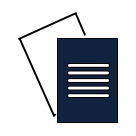

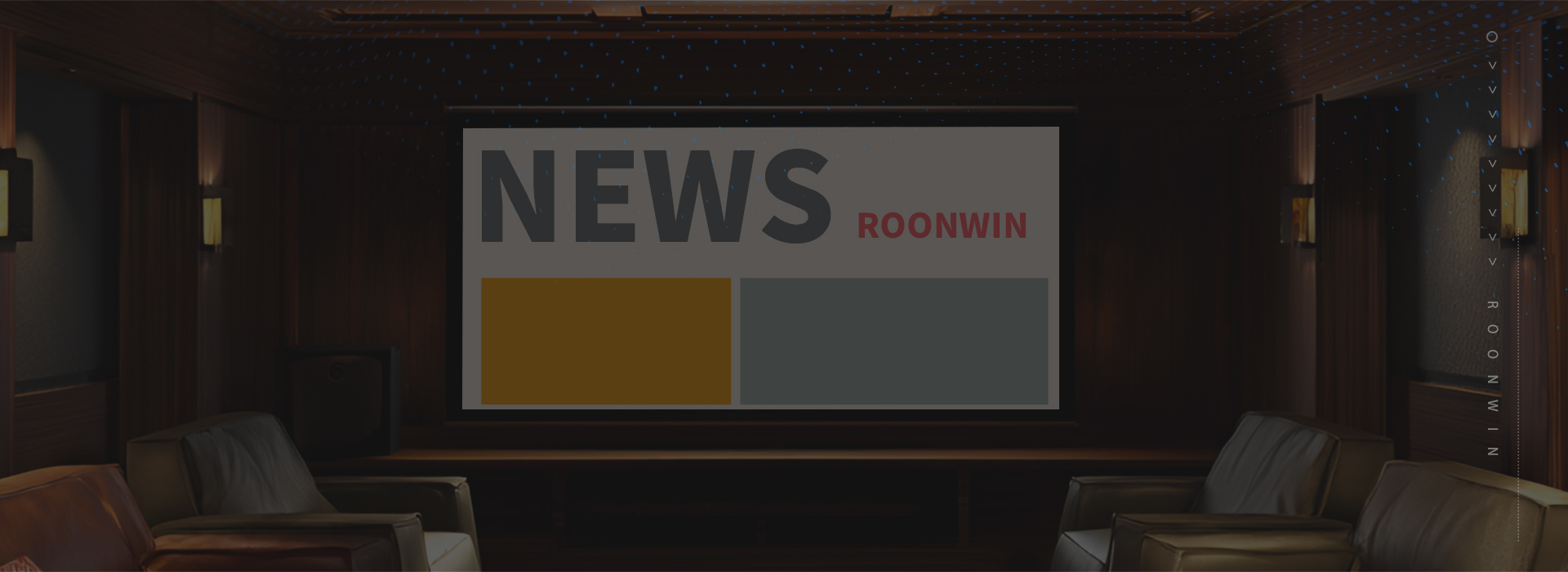
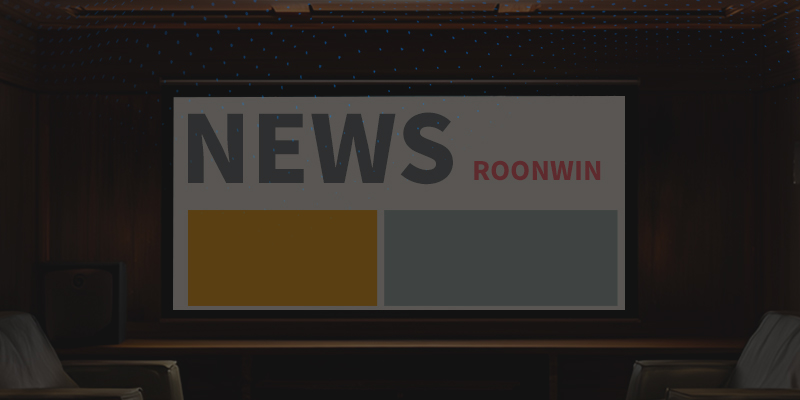
 Reviewed:
Reviewed:











