
The eye - protection mode of a projector is designed to reduce eye strain
and provide a more comfortable viewing experience, especially during long - term
use. The methods to enable this mode vary depending on the projector model and
its built - in features, but there are some common approaches that users can
follow.
For projectors with built - in smart systems, such as those running on
Android or other operating systems, the eye - protection mode is usually
accessible through the display or image settings menu. Start by navigating to
the main settings menu of the projector using the remote control. Look for
options related to "Display," "Picture," or "Image Settings." Within this menu,
there may be a specific option labeled "Eye - Protection Mode," "Blue Light
Filter," or something similar. Once you locate this option, simply select it to
enable the mode. Some projectors may offer different levels of eye - protection,
allowing you to adjust the intensity of the blue light reduction or other
parameters according to your preference.
In projectors without a smart system, the eye - protection mode (if
available) is often found in the advanced settings or the menu dedicated to
image adjustments. Similar to the previous method, use the projector's remote
control to enter the settings menu. You might need to explore sub - menus or use
the "Advanced" or "Expert" settings option to find the eye - protection
features. Some older projector models may not have a dedicated eye - protection
mode but could have settings like "Color Temperature" that can be adjusted to
reduce the blue light content. Lowering the color temperature value can make the
image warmer and decrease the amount of blue light emitted, which in turn helps
protect the eyes to some extent.
Another way to enable eye - protection - like features is through external
software or apps if the projector supports connectivity with other devices. For
example, if you are using a computer to display content on the projector, you
can install blue light filter software on the computer. This software will
adjust the color output of the computer's display, and when projected onto the
projector screen, it will reduce the blue light reaching your eyes. Some
projectors also support firmware updates, and manufacturers may introduce new
features related to eye - protection in these updates. Regularly checking the
manufacturer's official website for firmware upgrades and installing them as
instructed can potentially add or enhance the eye - protection capabilities of
your projector.
Read recommendations:
HN30A Portable - HN Series Projector
High Brightness 3color laser Projector with Auto Focus
Auxiliary Equipment for Projectors
















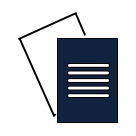

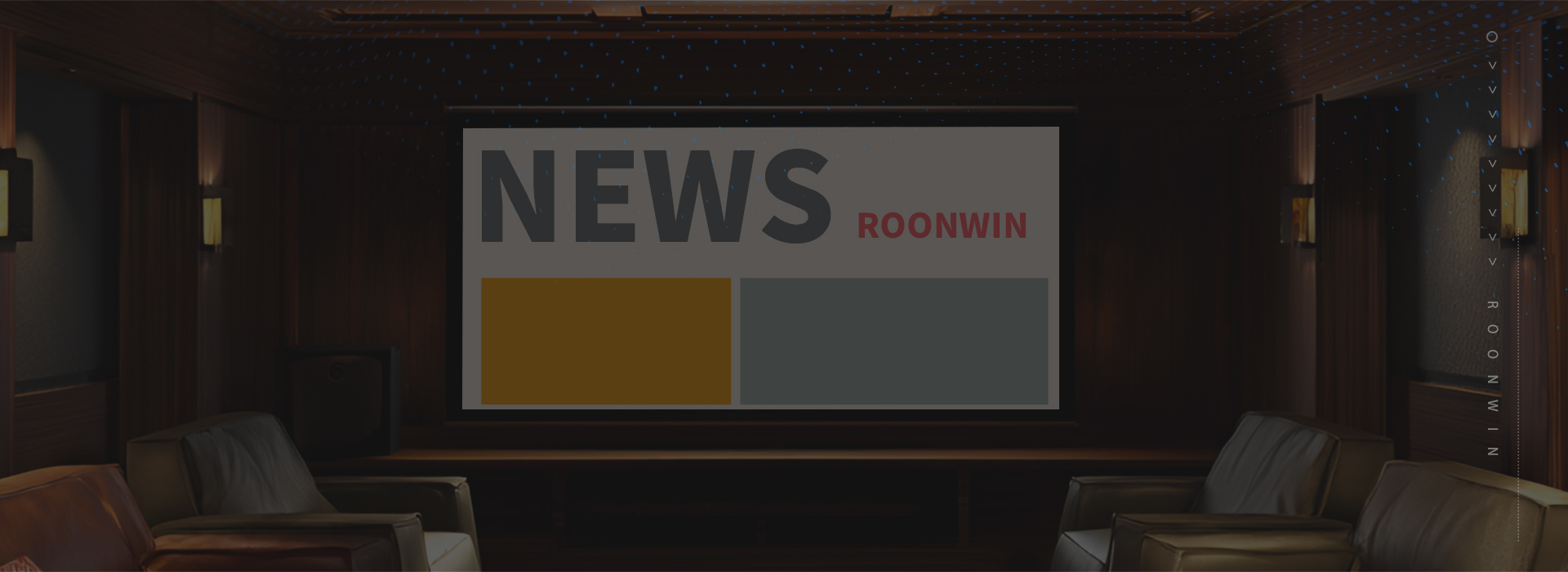
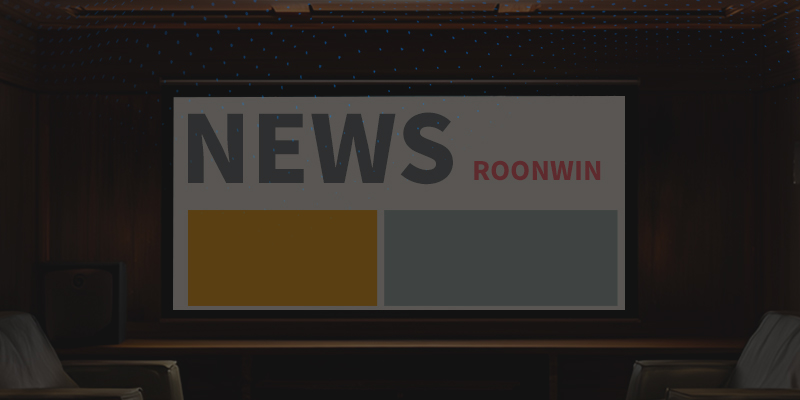
 Reviewed:
Reviewed:











