
Connecting a wireless remote control to a projector offers convenience and flexibility, allowing users to operate the projector from a distance without the need for physical cables. The connection process may vary depending on the type of wireless technology used by the remote control and the projector, but there are some general steps to follow.
Infrared (IR) Remote Controls
Many projectors still use infrared remote controls. For IR remotes, the connection is relatively straightforward but requires a direct line - of - sight between the remote and the projector's IR receiver. First, make sure the remote control has fresh batteries installed. Then, turn on the projector and point the remote directly at the IR receiver on the projector, which is usually located on the front or top of the device. Most IR remotes work immediately without any additional setup, as they send out infrared signals that are detected by the receiver. However, if the remote is not working, check if there are any obstacles blocking the line - of - sight, such as furniture or other objects. Also, ensure that the IR receiver on the projector is not covered or damaged.
Bluetooth Remote Controls
If your projector and remote control support Bluetooth, the connection process is a bit different. Start by turning on the projector and navigating to its settings menu. Look for the "Bluetooth" option and enable it. Put the projector in discovery mode, which allows it to search for nearby Bluetooth devices. For the remote control, refer to its user manual to enter pairing mode. This typically involves holding down a specific button (such as the power button or a dedicated pairing button) for a few seconds until an indicator light starts flashing. Once the remote is in pairing mode, it should appear in the list of available Bluetooth devices on the projector. Select the remote control from the list, and follow any on - screen prompts to complete the connection. Some Bluetooth remotes may require you to enter a passcode, which is usually provided in the remote's manual. After successful connection, you can use the remote to control various functions of the projector, such as adjusting the volume, changing the input source, and navigating through menus.
RF (Radio Frequency) Remote Controls
RF remote controls use radio waves to communicate with the projector, offering the advantage of not requiring a direct line - of - sight. To connect an RF remote, first, insert the included USB receiver (if applicable) into one of the available USB ports on the projector. This receiver acts as the connection bridge between the remote and the projector. Then, turn on the projector and the remote control. The remote should automatically pair with the receiver, and you can start using it right away. In some cases, you may need to follow specific pairing instructions provided by the manufacturer, such as pressing a combination of buttons on the remote to initiate the pairing process. If the remote is not working properly after connection, try re - inserting the USB receiver or check if there is any interference from other RF devices in the vicinity.
Read recommendations:
HN30A Portable - HN Series Projector
Main Indicators of Projectors
Maintenance of Projector Screens
















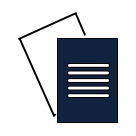

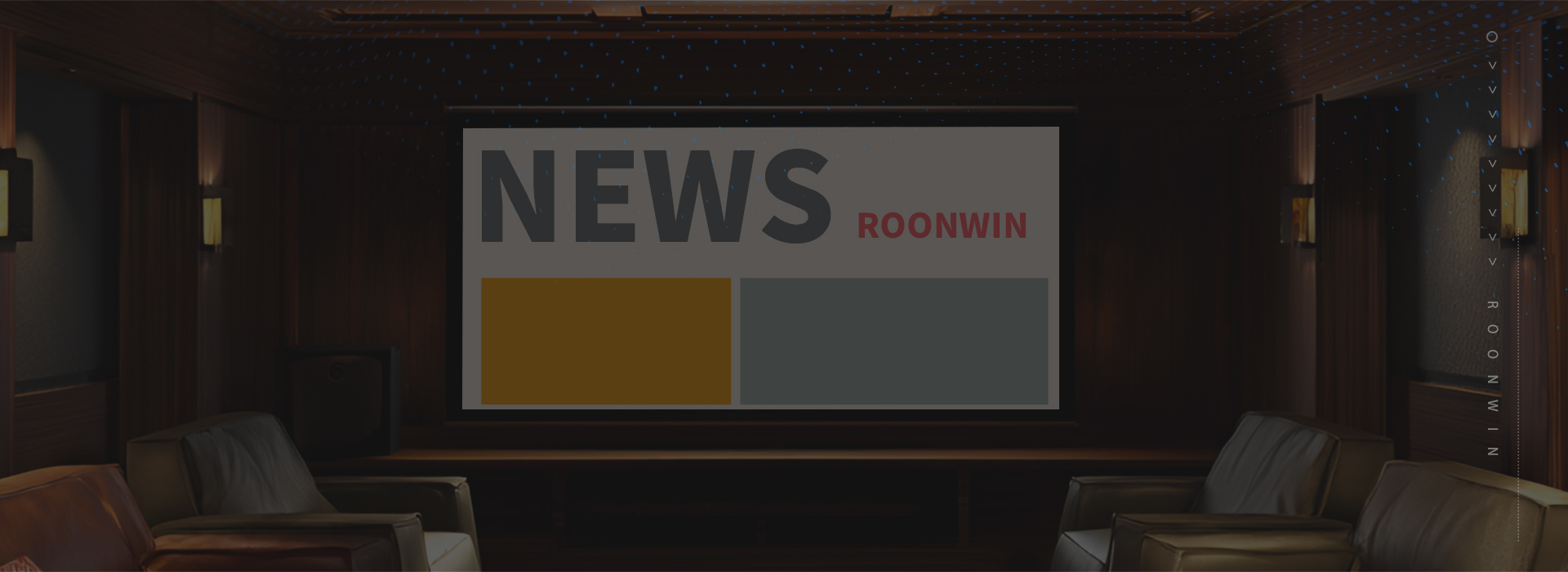
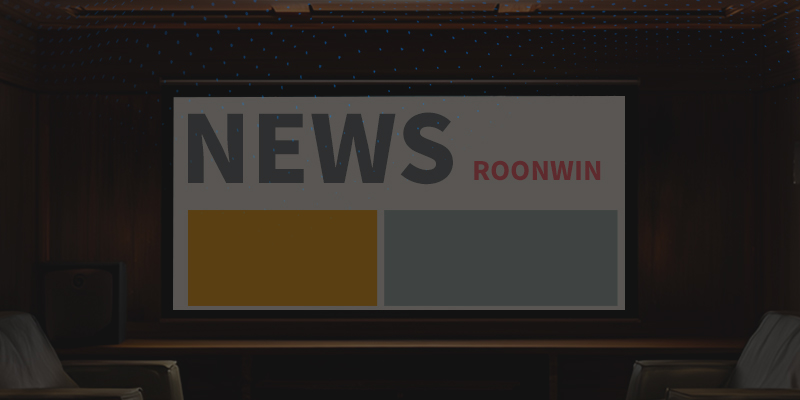
 Reviewed:
Reviewed:











