
Projector compatibility issues can arise in various situations, such as when connecting different devices, using specific software, or trying to play certain types of content. These issues can lead to problems like no image display, audio - video sync issues, or inability to access certain features. However, there are several ways to address and resolve these compatibility problems.
One common compatibility issue occurs when connecting a projector to a computer or other source devices. This can be due to differences in video output standards, such as HDMI versions, or incorrect display settings. To solve this, first, ensure that the cables used for the connection are of high quality and compatible with both the projector and the source device. If there is no image display, try switching the input source on the projector to the correct port. Update the graphics card drivers on the computer, as outdated drivers can cause compatibility problems. Also, check the display settings on the source device and make sure that the resolution and refresh rate are set to values that are supported by the projector. Some projectors have specific recommended settings, which can usually be found in the user manual.
When it comes to audio compatibility issues, such as no sound or poor audio quality, check the audio output settings on the source device. Make sure that the audio is set to output through the projector or the connected audio system. If using an external audio device, ensure that it is properly connected and configured. Some projectors may have limited support for certain audio formats. In such cases, you may need to convert the audio format of the content using audio conversion software or use an external audio decoder that is compatible with the projector.
Compatibility issues can also occur when trying to play specific types of content, such as high - definition videos or 3D movies. Ensure that the projector supports the video format and resolution of the content. If the projector doesn't support a particular format natively, you may need to use media players or software that can transcode the content on - the - fly. For 3D content, make sure that the projector is 3D - compatible and that you are using the correct 3D glasses and settings.
In the case of software - related compatibility issues, for example, when using presentation software or gaming applications, check if there are any updates available for the software. Software developers often release updates to improve compatibility with different devices, including projectors. If possible, try using alternative software or applications that are known to be more compatible with your projector. Additionally, some projectors may require specific firmware updates to address compatibility problems. Regularly check the manufacturer's website for firmware updates and follow the instructions carefully to install them, as this can often resolve many compatibility issues.
Read recommendations:
HI Gift Customization - HI Series Projector
Color Adjustment of Projector Screens
Student Dorm 16G Projector with Compact Design & Low Noise
















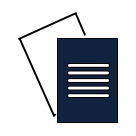

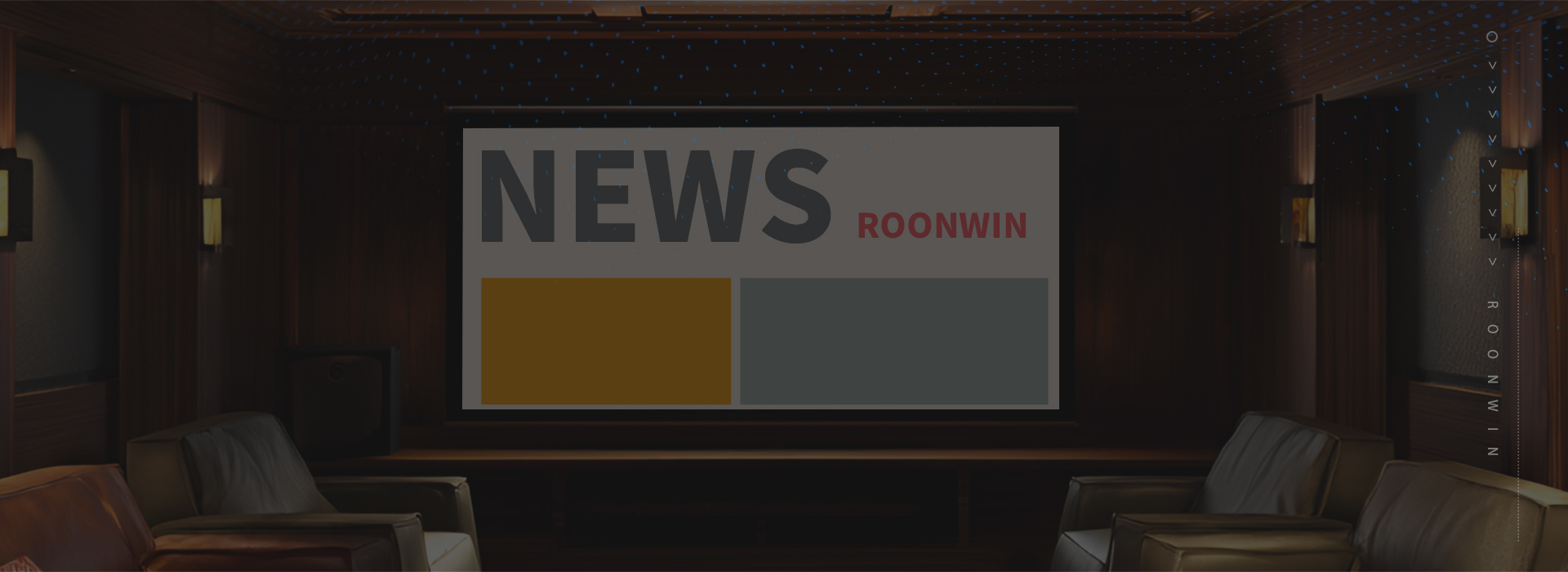
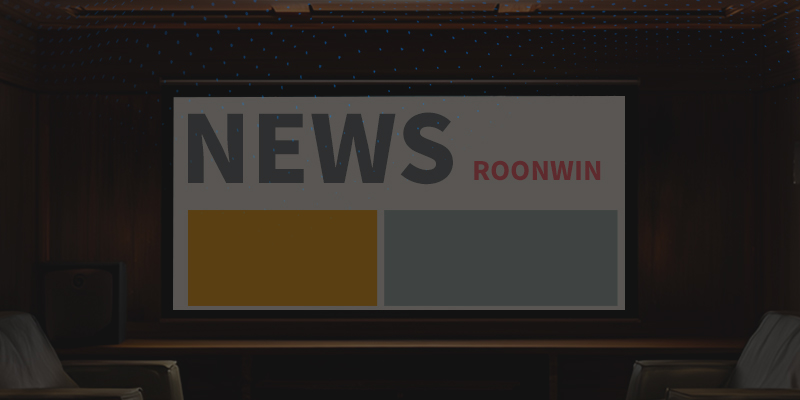
 Reviewed:
Reviewed:











