

When a projector produces a blurry image, it can significantly affect the viewing experience. Fortunately, there are several steps that can be taken to adjust and improve the clarity of the projected image.
The first and simplest step is to check and adjust the focus. Most projectors have a focus ring or a focus adjustment function in their settings menu. By rotating the focus ring slowly, either manually or using the remote - control options, you can fine - tune the sharpness of the image. It's important to do this while observing the projected image on the screen to ensure that all elements, especially text and fine details, are as clear as possible.
If adjusting the focus doesn't resolve the issue, the next step is to check the projector's position and alignment. The projector should be placed on a stable surface and positioned directly in front of the screen, perpendicular to it. Any tilt or misalignment can cause the image to appear distorted or blurry. Many projectors come with adjustable feet or keystone correction features. Keystone correction allows you to adjust the vertical and horizontal angles of the projected image to correct for any trapezoid - like distortion caused by improper placement. However, excessive use of keystone correction may reduce the image quality, so it's best to position the projector correctly first.
The quality of the projection screen also affects the clarity of the image. Make sure the screen is clean, free of wrinkles, and properly tensioned. A dirty or damaged screen can scatter the projected light, resulting in a blurry appearance. If possible, use a high - quality screen designed for the type of projector you have.
Another factor to consider is the resolution settings. Ensure that the projector's resolution is set to match the content you are displaying. Using a lower resolution than the native resolution of the projector or the source content can lead to a blurry image. You can usually adjust the resolution settings through the projector's menu or the connected device's display settings.
Finally, if the above steps don't solve the problem, it may be a sign of a more serious issue, such as a malfunctioning lens or a problem with the projector's internal components. In such cases, it's advisable to consult the projector's user manual or contact the manufacturer's customer support for further assistance or professional repair.
Read recommendations:
HN30B Portable - HN Series Projector
Projectors with Fully Enclosed Dustproof Structure
Portable 1G Projector - Power Bank Compatible for Outdoor Camping
















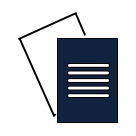

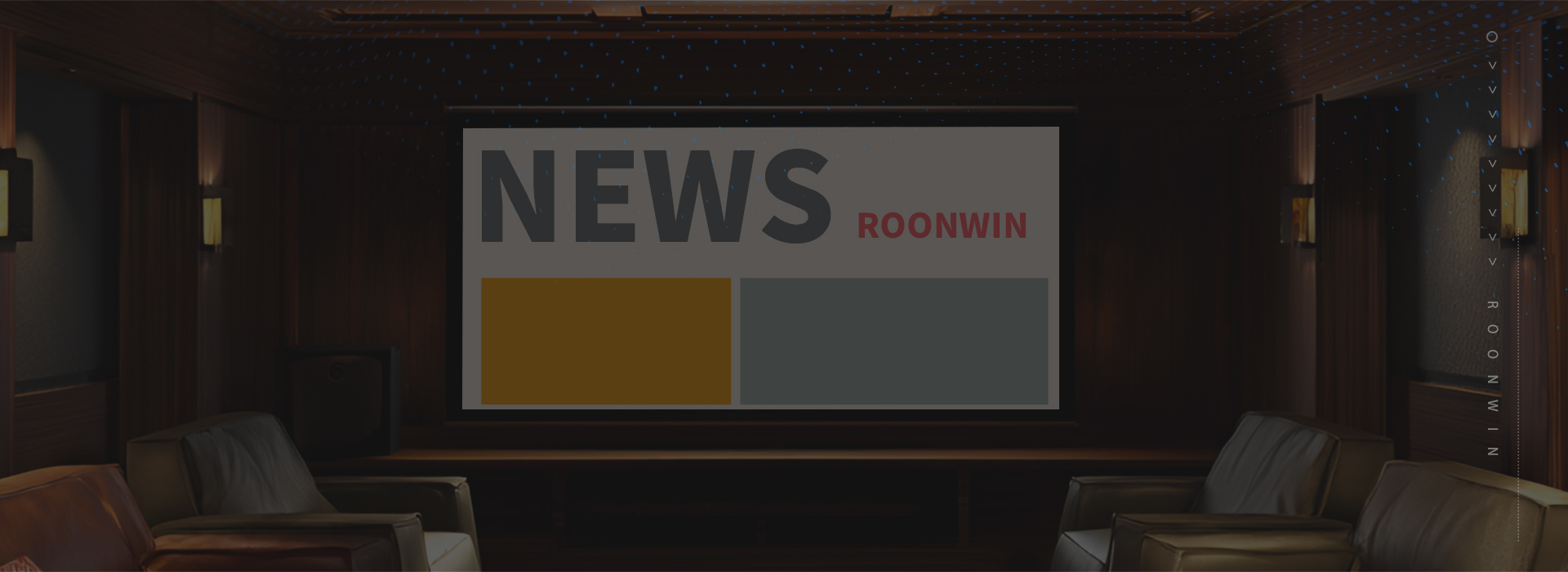
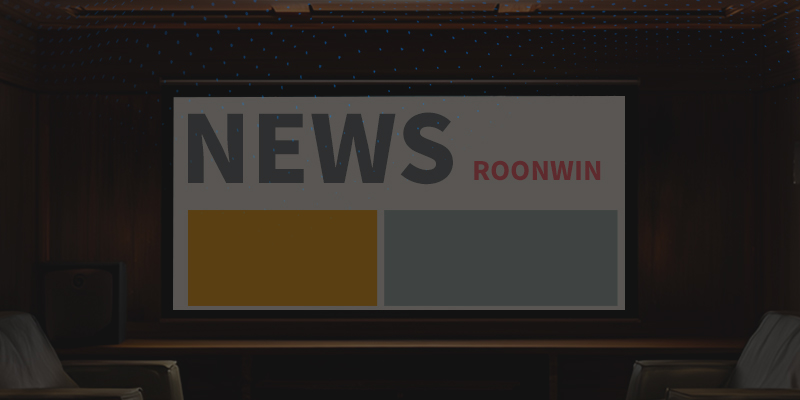
 Reviewed:
Reviewed:












